How to Unenroll from a Google Classroom in 2024: So, you’ve joined a Google Classroom, but now you’re ready to move on, or maybe the class was just a mistake. Whatever the reason, unenrolling from a Google Classroom is pretty straightforward. I’ll walk you through the steps to get you out of that virtual classroom quickly.
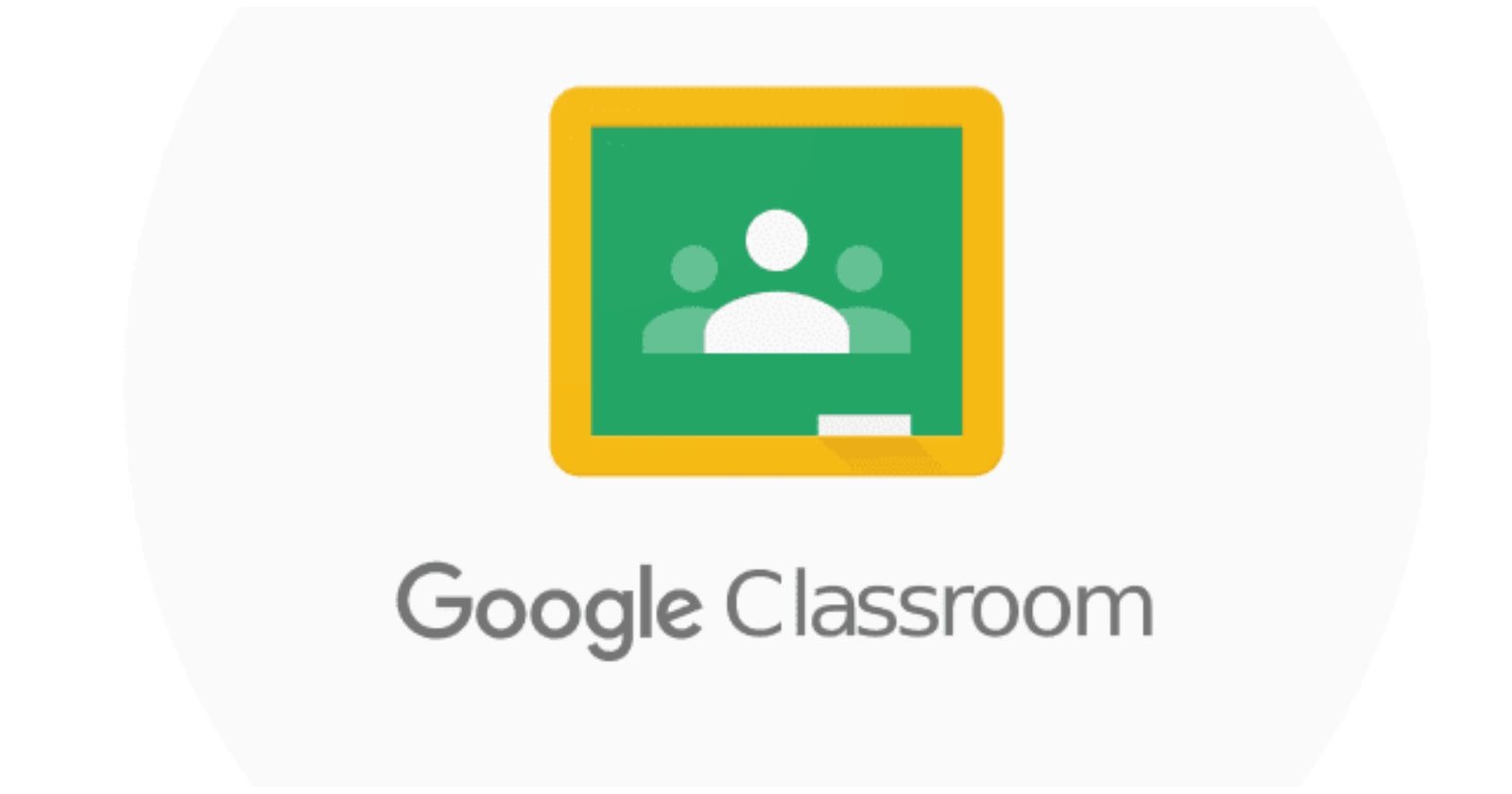
Step By Step Guide:
Step 1: Open Google Classroom
First things first, you’ll need to head over to Google Classroom. If you’re not already signed in, make sure you log in using the Google account you used to join the class. You can do this on your computer or through the mobile app, whichever is more convenient for you.
Step 2: Visit the Class You Want to Exit
Upon entering, you’ll be shown a level of classes to which you’ll already be associated. It is usually present on the user interface labeled ‘leave class’ on the right-hand side of the screen. The only variation is when using a mobile app, the class tiles might be a little smaller, but it is the same thing – tap the class.
Step 3: Press the three dots (More Menu)
So, from the picture above, in the top right corner of this class tile (or image) lies three vertical dots, it sometime is referred to as “More” menu. Please go ahead and click on them. A small drop next options appeared.
Step 4: Press “Unenroll”
The next option to come will be in the form of a menu. One of the options is: “Unenroll” click on that. A confirmation box will appear, this is just to verify if you happened to change your mind and would like to stay in the class. If that’s the case, please click on “Unenroll” once again.
Step 5: Completed!
And that is all there is to it. You have left the Google Classroom without any further difficulties. You will not be receiving any further notifications assignments or updates from that class.
Go to Homepage
A Few Important Things to Keep in Mind:
No Re-enroll Option Automatically: After you unenroll, you’ll also be required to enter the class code again in case; you want to rejoin.
Assignments & Grades: It is not possible to deactivate your account so that the assignments and grades you have been working on in the class will still remain ‘frozen’. However, you will no longer be able to access the class materials or the grades.
No Notification: The very last class you attended and exited all class notifications to that class will be switched off.
What if You’re a Student and You Can not Unenroll?
When you are unable to find the “Unenroll” option, it may be as a result Of the class being locked by your teacher. In this situation, please reach out to your teacher and request that they un-enrol you from the class.
Wrapping Up
Once you know where the buttons are located, it is straightforward to remove yourself from a google classroom. It does not matter if you are looking to tidy up your dashboard, have finished a class, or just want to quit one, you can do so with ease. Happy learning (or leaving)!
